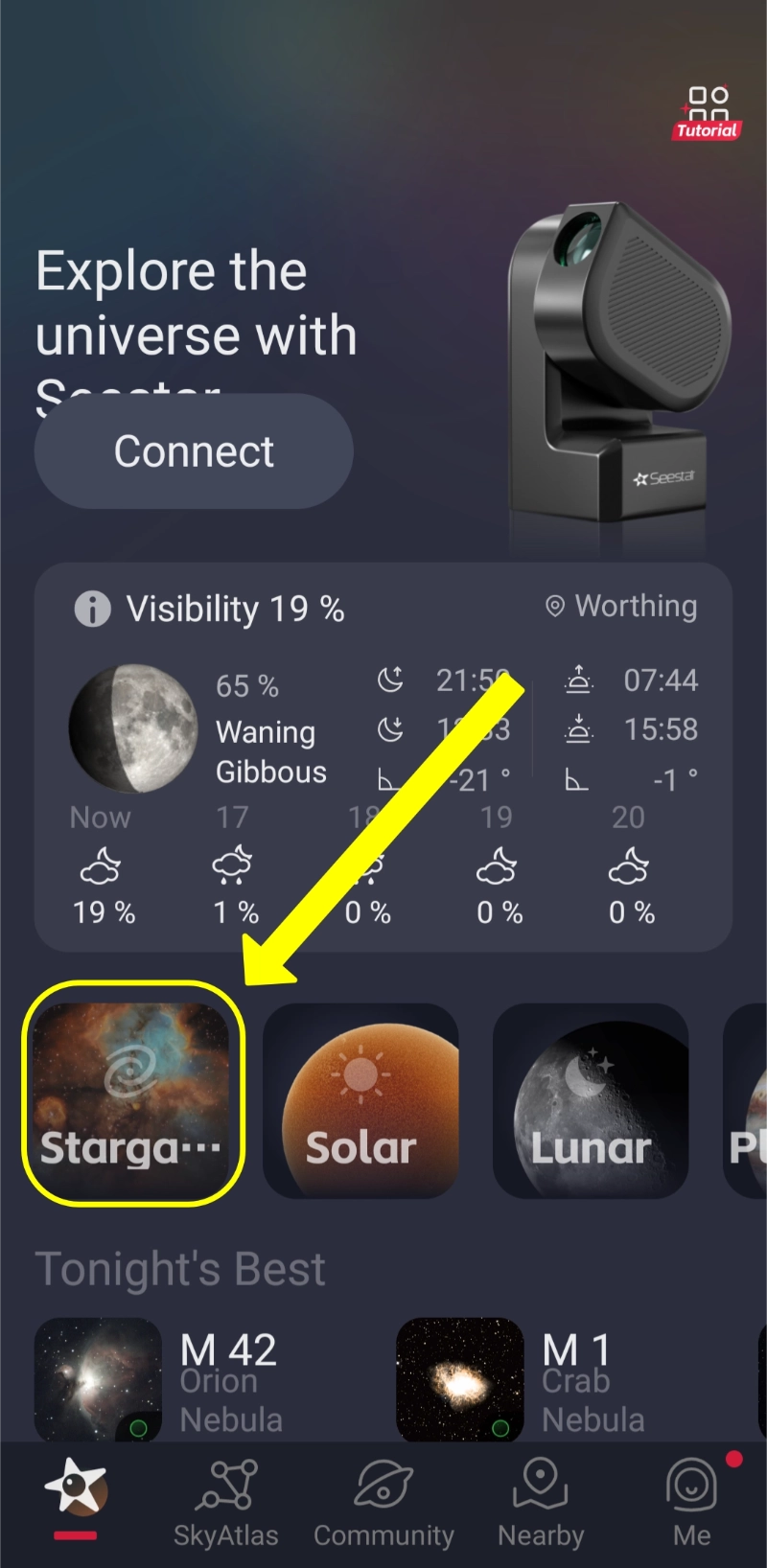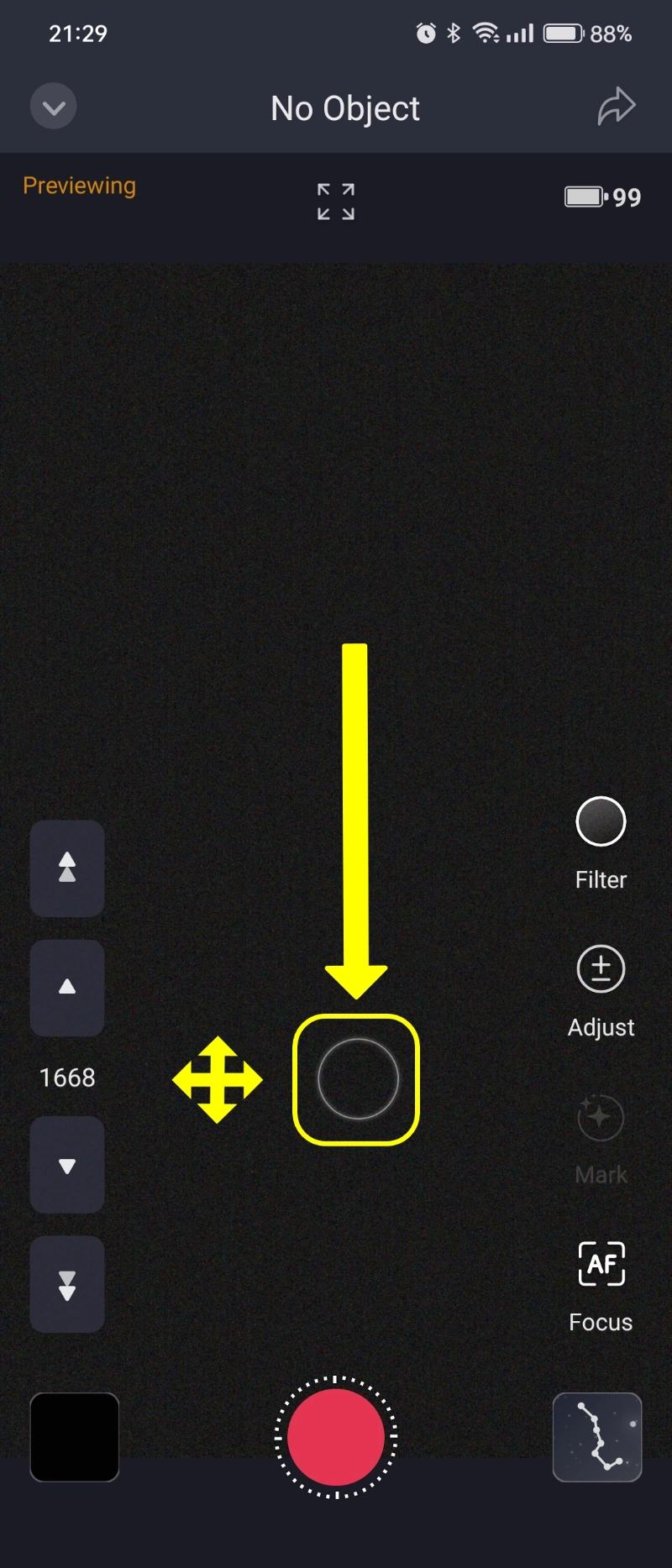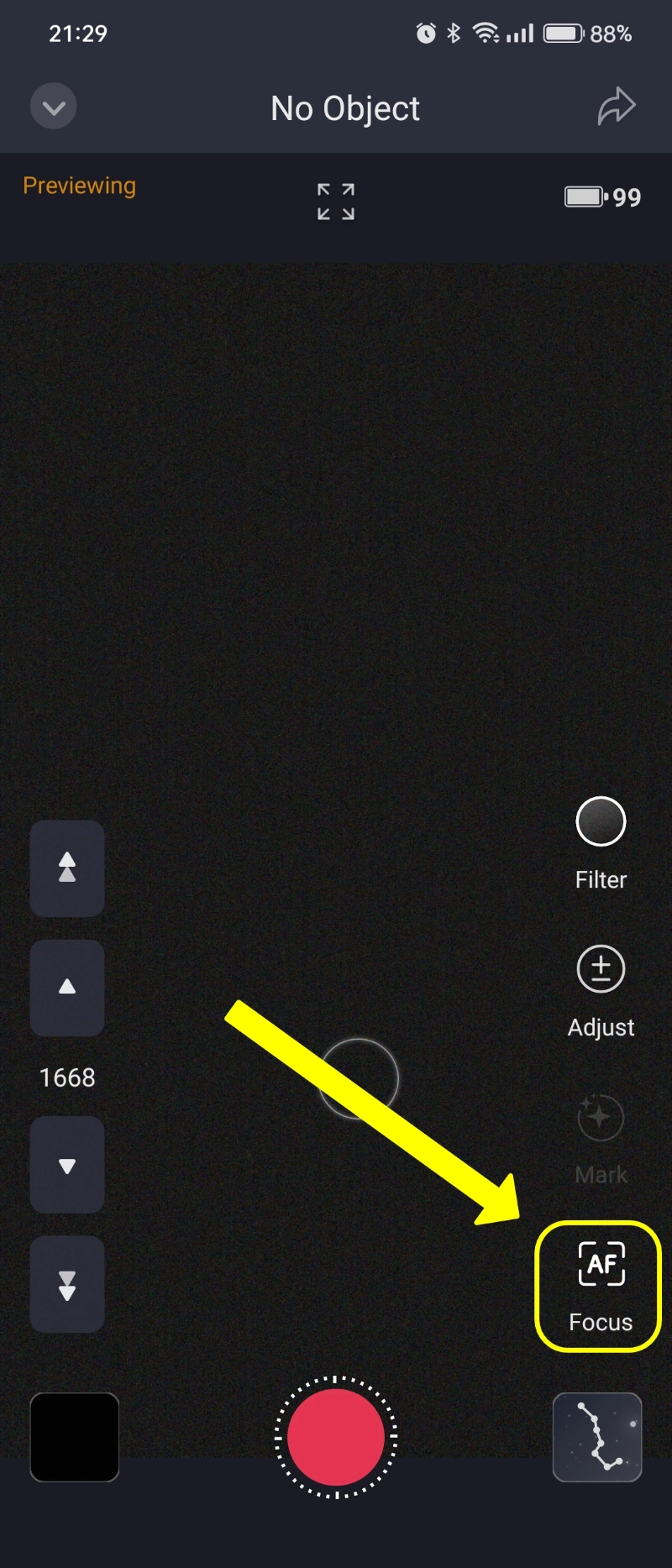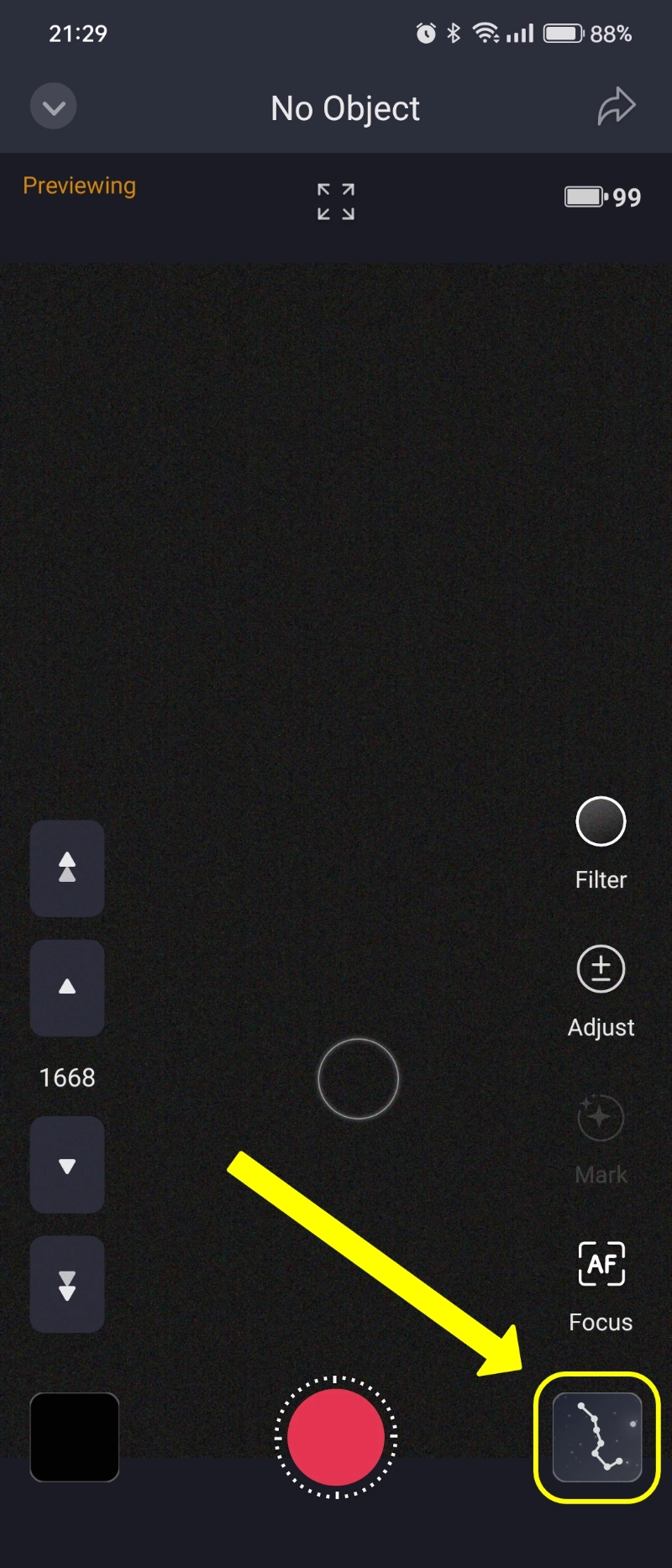Before you power up the first thing you need to do it to point your Seestar in the general direction of the required target. You can find out where it is by using a planetarium app.
Its best to face it to a nice clear part of the sky without any obstructions.
Once connected to the telescope and you have clicked the "Stargazing" Button on the main page you will be presented with the live view of the camera.
Here is a quick 4 step guide to get you imaging. I will go further in to the process below with pictures.
1) On first use you will need to ensure that the unit is in focus. Do this by using the directional button, this is a white circle above the big red button at the bottom. Move the telescope to a clear area of the sky and then click the "Focus" button on the bottom right of the screen. This will perform an auto focus proceedure.
2) Now that you are in focus click on the sky atlas button which is a picture of Ursa Major (Big Dipper) in the very bottom right of the screen. On the list that appears find a target that you want to see and click "Center". This will then close the list and return you to the sky atlas.
3) The target you selected is now centered on the screen with a red box that represents the FOV (field of view) of the Seestar. Click "GoTo" at the bottom of the screen. The Seestar will now move to the target and centre it using plate solving.
4) Once the target is centered it will return you to the live view screen. You are now ready to image. Just click the big red button on the right and Hey Presto, you're imaging.
4a) The Seestar may perform a level horizon calibration straight after clicking the red button. This is normal and will only be performed once per session, just let it complete this process. It may be a good idea to return to the sky atlas and click on the "GoTo" button again. This will ensure that the target is centered after the level horizon proceedure.
The following now goes in to a bit more detail of the above steps with pictures.
1) On first setup you will need to check that the Seestar is focused. Do this by entering "Stargazing" mode as seen below.
2) Now use the virtual joystick which is represented by the white circle above the big red button. Pushing up will raise the telescope arm. Left & right will give sideways movements. Using the joystick, position the front of the telescope so that it is pointing to a clear, unobstructed area of the sky. You should see some out of focus white dots. These should be stars.
3) Now select "AF Focus" button. You have a couple of options here.
• Auto - This will automatically attempt to focus for you..
• Manual - This is for those who like to control their own focusing using a Bahtinov mask.
4) Now click on the sky atlas button which is a picture of Ursa Major (Big Dipper) in the very bottom right of the screen
This is where you can tell the Dwarf to take it's dark calibration frames. These are used on the dispalyed "live stack" image you see when you start an imaging run.
Firstly, click the "Calibration" button. This will initiate the units calibration routine. The Dwarf will move from side to side.
Once this has completed we then need to select our target from the supplied lists. Do this by clicking on the "Star Target" button.
This will open the list of targets. In the new app this now looks a lot better and with a larger target list.
Flick through the available lists and select the desired target. Now click "Confirm" in the bottom right corner. The Dwarf will now go to where it thinks that the target is. It will then take a picture to see if it is pointing in the correct area of the sky. It does this by "plate solving" which means that it compares the picture it has just taken against a built-in database.
It will rarely be on target first time so it will take further pictures and make further adjustments until the target is centred in the camera. Do not stop the process at this point until it tells you that the GoTo was successful.
Now click on the "Feature" button again in the bottom right and click on the the horizontal lines symbol. This is where you will set your exposure, gain and filter settings.
If you need to focus then set the exposure to around 4 seconds. You can then click the "focus" button on the right and get the star as small as possible. Alternatively use a focusing aid like a Bahtinov mask to make focusing easier.
The gain setting is the equivalent of ISO on a DSLR. You will need to practice with what settings are best for the target you are imaging, but most of the time you will have the exposure set to 15 seconds in astro mode unless it is a really bright target like the Orion Nebula.
You can change further camera settings by clicking on the "Tone" option. Here you can change things like brightness, saturation and contrast etc.....
Now go back to the qube and click on the "Settings" tab. Here you can set the file format of each exposure and the amount of exposures to be taken.
You are now ready to start imaging. Just click on the big red button, sit back, and watch your chosen target appear before your eyes on your screen.